Have you heard of SharePoint Workflows before but are not quite sure what they are or what they can do for you? Simply put, by automating manual workflow tasks, SharePoint Workflows make your life easier, save time, and increase efficiency.
Read along to learn what SharePoint workflows are and the types of SharePoint workflows you might want to implement in your organization. We will also go into more detail about how you can customize SharePoint workflows to make them perfectly suited to your needs.
In this blog, you will find:
🗄️ What are SharePoint Workflows?
🖐️ 5 commonly used SharePoint Workflows
5. Custom Workflows "Catch-it-all."
✨ SharePoint organization possibilities
What are SharePoint Workflows?
Think of SharePoint Workflows as mini-programs that run within your SharePoint environment to automate business processes. They handle tasks like collecting signatures and tracking statuses, saving time and effort while ensuring consistency and efficiency in your organization's activities.
A workflow is a series of tasks that produce an outcome. In the context of SharePoint, workflows are more specifically defined as the automated movement of documents or items through a sequence of actions related to a business process. They help manage standard business processes by attaching business logic to documents or items in a SharePoint list or library. Business logic is a set of instructions that specifies and controls actions to a document or item.
.png?width=1897&height=428&name=Document%20uploaded%20to%20SharePoint%20(1).png)
Workflows can streamline the cost and time required to coordinate standard business processes, such as project approval or document review, by managing and tracking the human tasks. For example, you can add a workflow to a document library to route a document to a group of people for approval. When the document author starts this workflow, it creates approval tasks, assigns them to the participants, and sends email alerts with task instructions and a link to the document. While the workflow is in progress, the workflow owner or participants can check the Workflow Status page to see which tasks have been completed. Once all tasks are completed, the workflow ends, and the workflow owner is notified.
Ultimately, you can think of workflows as the chain of events that occur after you do something with a file or document that lives in your SharePoint environment. There are various types of workflows, which we'll discuss in the next section of this blog.
Benefits of Automating Business Processes with SharePoint Workflows
Automating business processes with SharePoint workflows can bring numerous benefits to an organization. By streamlining tasks and reducing manual intervention, workflows can improve efficiency, productivity, and collaboration. Here are some of the key benefits:
✅ Improved Efficiency: SharePoint workflows can automate repetitive tasks, reducing the time spent on manual processes and freeing up staff to focus on more critical tasks. This leads to a more efficient workflow and faster completion of tasks.
✅ Enhanced Collaboration: Workflows facilitate collaboration among team members by providing a clear line of communication and setting a successive chain of events. This ensures everyone is on the same page and tasks are completed promptly.
✅ Better Tracking and Monitoring: With SharePoint workflows, you can track and monitor business processes. This enables organizations to identify bottlenecks and areas for improvement, ensuring that processes run smoothly.
✅ Increased Productivity: By automating business processes, SharePoint workflows help organizations complete tasks faster and with fewer errors. This increases productivity and efficiency, allowing teams to achieve more in less time.
✅ Reduced Errors: Automating tasks with SharePoint workflows reduces the risk of human error. Workflows provide a clear audit trail of all activities, ensuring tasks are completed accurately and consistently.
6 Commonly Used SharePoint Workflows
Five commonly used Workflows can be set up within SharePoint: Approval Workflows, Status Workflows, Notification Workflows, Automation Workflows, and Custom Workflows.
1. Approval Workflows
This is the most common type of workflow management within SharePoint. It allows you to start an approval chain the moment a document is uploaded.
Additionally, a publishing approval workflow can be used to manage the approval process of new and updated content on SharePoint sites, ensuring that only high-quality and accurate information is published.
How You Can Use It:
Let's say your sales team sends out a proposal to their clients, but before they do, the proposal needs to go through an approval process. For example, the sales associate prepares the proposal, then sends it to the project team (who will be doing the work) to approve, then it gets sent to their sales manager to approve. From there, it's sent to the director to review and finally approve the document. Rather than having to keep track of all of this manually, Approval Workflows would be able to automate this approval chain all without leaving SharePoint.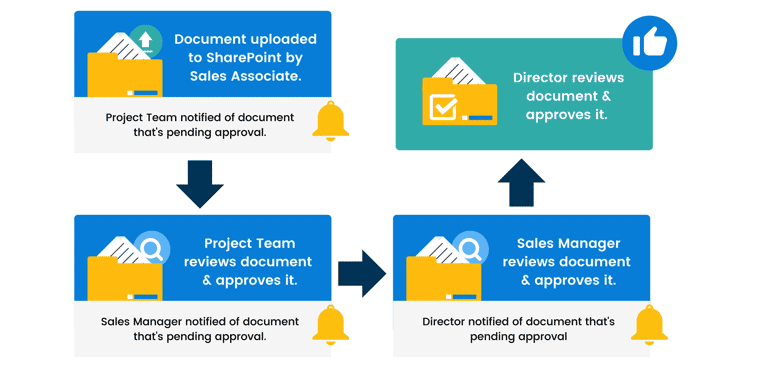
Have You Also Read?
8 Effective Ways To Make Your SharePoint Site Interactive
Getting Started with SharePoint - Easy Guide for Beginners
What is SharePoint (In Plain English)?
2. Status Workflows
Status Workflows allow you to automate the status of documents as they're uploaded to SharePoint, and, based on the conditions set in the list workflow, automatically changes the document libraries' status based on what happens to that document.
How You Can Use It:
Using the sales team example above, let's say the sales associate who's prepared the Statement of Work uploads the document to SharePoint. A Status Workflow would automatically tag that document as a “draft.” Then, after the project team reviews it, the Status Workflow would automatically changes that document to “being reviewed.” When the sales manager reviews the document, the tag gets automatically changed to “read.” Then, when the sales director gets the document, they can either approve the document (in which case, the status could change to “approved”), or they can decline the document (in which case, the status would get changed to “declined”).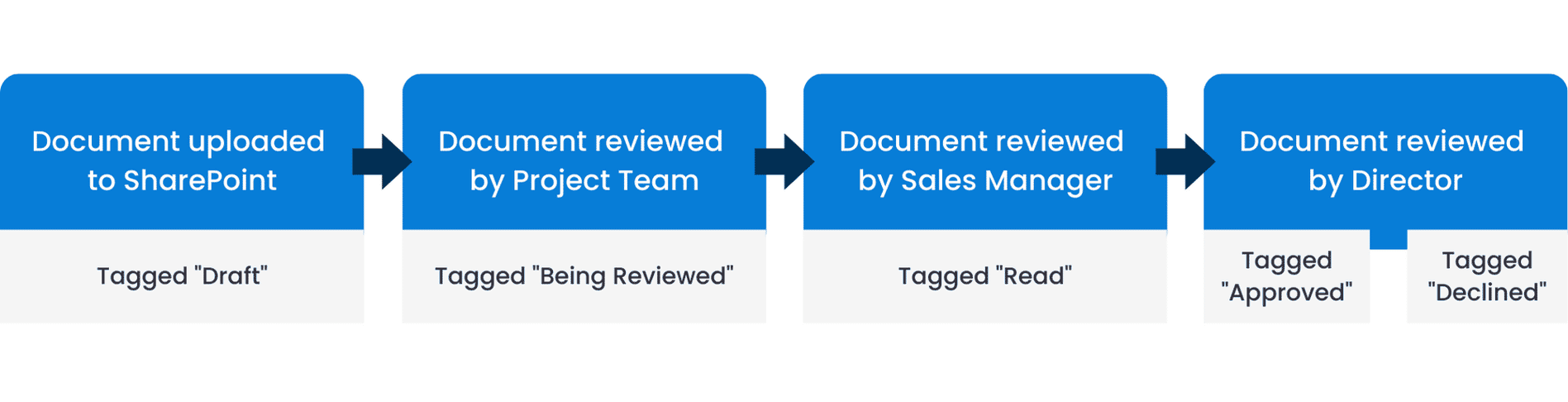
3. Notification Workflows
Once a condition has been met within your SharePoint environment, Notification Workflows will send a notification (for example, an email) to the assigned members of your organization, prompting them to take some sort of action. The Workflow Status Page can be used to track the progress of these notifications, providing essential information about task instructions and the status of various approvers or participants involved in the process.
How You Can Use It:
Your sales manager uploads the monthly sales report to SharePoint. Because of the notification workflow in place, a notification email is sent to the sales director, informing her/him that the monthly sales report has been uploaded.
4. Automation Workflows
Automation Workflows, often created using Power Automate, allow you to create a workflow to automate and automatically execute certain actions based on what’s happening within your SharePoint environment. These workflows typically piggyback on the other workflows described above.
How You Can Use It:
Let's go back to the example we used in the Status Workflow section. Sales associates upload a proposal into a folder called “Proposal – Drafts” as it's going through the approval process. Once your sales director has looked at it and decided to approve it, it needs to move into another folder called “Statements of Work – Published.” Rather than having to manually move that document from the “Draft” to “Published,” an Automation Workflow could be set up to move that document for you automatically.
5. Custom Workflows: the “Workflow Catch-All.”
Of course, once you figure out what these types of workflow can do for your organization, you’re likely to want to do more than one of them – maybe even a combination of all four! Custom Workflows allow you to create your own SharePoint workflow and settings your own mini-program within SharePoint. SharePoint Designer can be utilized to create these custom workflows, allowing for a high degree of customization and automation within your SharePoint environment.
How You Can Use It:
You could create a custom workflow that looks something like this: Your sales associate uploads a document to SharePoint, which, because of the Status Workflow, sets the status to “in approval”. Then, as it goes through the Approval Workflow, SharePoint sends out the various notifications that have been set through the Notification Workflow. Once everything's done, the Automation Workflow automatically publishes the document to the appropriate document library for consumption by your organization's sales team.
6. Collect Feedback Workflow
The Collect Feedback workflow is a built-in feature in SharePoint that allows team members to provide feedback on documents or items. This is particularly useful for organizations needing input from multiple stakeholders before finalizing a document or item. Here’s how to use the Collect Feedback workflow:
✅ Create a New Workflow: Navigate to the SharePoint site where you want to create the workflow and click on the “Workflows” tab. This is where you can manage all your workflows.
✅ Select the Collect Feedback Workflow: From the list of available workflows, choose the Collect Feedback workflow. This workflow is designed to gather feedback from specified stakeholders.
✅ Configure the Workflow: Specify the document or item that requires feedback, the stakeholders who need to provide feedback, and the deadline for feedback. This ensures that all necessary feedback is collected in a timely manner.
✅ Start the Workflow: Once configured, start the workflow by clicking on the “Start” button. The workflow will then send out requests for feedback to the specified stakeholders, streamlining the feedback collection process.
SharePoint Workflows Open Your Organization up to Numerous Possibilities
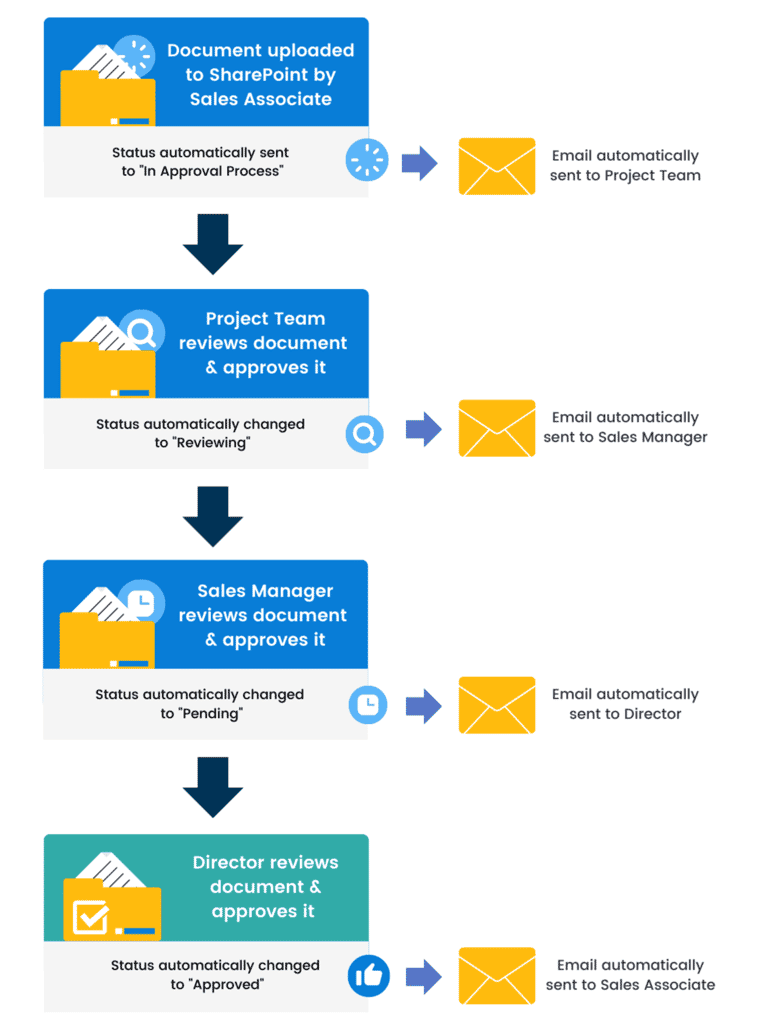
SharePoint helps open your organization to many possibilities, and automating any part of your process improves efficiency within your organization. Need help with SharePoint Workflows? Give us a shout and talk to our SharePoint experts today. Also, this is our first post from our newest SharePoint blog series, so be sure to stay tuned for more posts.
Stuck with inefficient manual processes?
Learn how SharePoint Workflows can save time, reduce errors, and enhance collaboration.
Transform your workflows—talk to our experts today!
Right to Play, a global non-profit organization, used SharePoint to improve its staff’s access to necessary resources and tools.
Key Benefits:
☑️ Improved Access: Employees use Microsoft 365 and SharePoint, which give them the necessary tools to access the resources and materials they use when teaching children.
☑️ Increased Data Security: Right To Play utilized Windows 10’s biometric security to keep their data more secure, addressing the security issues that inevitably came up from having many employees working abroad.
☑️ Cost Savings: As a not-for-profit organization, Right to Play enjoys the benefits of Microsoft’s reduced cost structure for qualified nonprofits.
Conclusion
SharePoint Workflows are essential tools for automating and streamlining business processes, helping organizations save time, reduce errors, and boost productivity. From approvals and notifications to status tracking and custom automation, these workflows simplify routine tasks and enhance collaboration across teams.
By incorporating SharePoint workflows, you can ensure consistency and efficiency in managing your organization's processes. Ready to get started? Connect with our SharePoint experts today to explore how workflows can transform the way you work!
Stay up to date with ProServeIT! 📨
Our monthly newsletter has all that as well as insightful information on relevant technology, webinars and workshops. Make sure to sign up now for your dose of tech knowledge delivered straight to your inbox!
Read more Case Studies >>
January 09, 2025
.png?width=1110&height=285&name=PSIT%20Academy-Modern%20Work%20-%20blog%20banner%20(1).png)
.png?quality=low&width=762&height=195&name=Automation%20Workflows%20SharePoint%20(1).png)



Comments