Have you ever wondered how to make the most out of Microsoft 365 in your workplace?
In today's fast-paced digital world, Microsoft 365 is a powerhouse suite of cloud-based applications revolutionizing the modern workplace. With over 345 million users worldwide, it's clear that businesses are leveraging these tools to enhance productivity and collaboration. But how do Microsoft Teams, OneDrive, and SharePoint work together to maximize efficiency? Are you curious how to seamlessly integrate these applications to streamline workflow and boost your team's performance? Let's dive into the synergy between these tools and uncover the secrets to unlocking their full potential.
In this blog, you will find:
🔆 Introduction to Teams, OneDrive, and SharePoint
🙏 Teams, OneDrive and SharePoint for Collaboration: Why and How
📣 Potential Use Cases for the Collaboration Tools
🚅 Begin Your Microsoft Teams Journey with Us
🎓 ProServeIT Academy Modern Work Course
This blog will explore how Microsoft OneDrive, SharePoint and Teams work together to help you manage your business and communications more effectively.
Introduction to Teams, OneDrive, and SharePoint
Microsoft Teams, OneDrive, and SharePoint are three powerful tools that work together to facilitate collaboration and communication in the workplace. Microsoft Teams is a collaboration platform that enables real-time communication and collaboration, while OneDrive is a personal file storage solution for individual users. SharePoint, on the other hand, is a collaborative cloud storage solution for teams and groups.
.png?width=1110&height=556&name=poster-Teams%20vs.%20SharePoint%20vs.%20OneDrive%20(1).png)
File Collaboration with SharePoint
When it comes to file collaboration, SharePoint is the go-to platform. It allows users to store, share, and track documents in one convenient place, making it easy to collaborate on projects. SharePoint also provides a central location for storing and sharing files, making it easy to access and share with colleagues, enhancing productivity and teamwork.
Personal Cloud Storage with OneDrive
The OneDrive app is suitable for storing personal documents and files that are not intended to be shared with others. Available for download on desktops, OneDrive offers features like file versioning and sharing, which facilitate teamwork and collaboration. Additionally, OneDrive can store and access files from anywhere, making it an excellent tool for remote workers.
Secure Cloud Storage Solutions with SharePoint & OneDrive
Regarding cloud storage, both OneDrive and SharePoint provide secure storage within Microsoft’s data centers. SharePoint is designed for storing and sharing documents with co-workers, while OneDrive is designed for personal file storage. These platforms ensure your data is protected with robust security measures.
Effective Usage of Teams, OneDrive, and SharePoint
Using Microsoft Teams, OneDrive, and SharePoint effectively can streamline workflows, enhance collaboration, and boost productivity. Here’s a quick guide:
✅ Microsoft Teams: Best for real-time communication and team collaboration.
✅ OneDrive: Ideal for personal file storage and accessing files from anywhere.
✅ SharePoint: Perfect for collaborative storage with customizable permissions and governance settings.
Users can create a seamless and productive collaboration environment by leveraging the strengths of Microsoft Teams, OneDrive, and SharePoint.
Teams, OneDrive and SharePoint for Collaboration: Why and How
Microsoft Teams, OneDrive and SharePoint provide powerful tools for collaboration. Using them together lets you quickly and easily share files, collaborate on projects in real-time, store files in the cloud, track progress and more. Additionally, the compliance features of SharePoint and OneDrive ensure document safety, auditing, and strict access controls, helping businesses adhere to regulatory requirements and safeguard sensitive data. Below is why you need these platforms to support your business’s success and how to integrate them successfully.
Why You Need Teams, OneDrive, and SharePoint for Collaboration
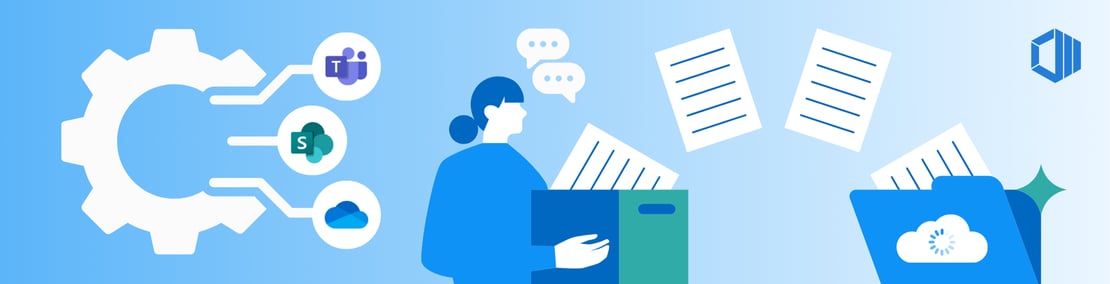
The Perfect Solution for the Hybrid Working Environment
Microsoft Teams, SharePoint and OneDrive services are all about collaboration. Microsoft supports users who must work together remotely while removing barriers like location or device limitations. Apps on mobile devices also support your interactions and communications within teams.
For organizations requiring on-premises solutions, SharePoint Server offers enhanced control and security, making it ideal for managing company websites, internal documentation, and content collaboration within the Microsoft 365 ecosystem.
Enhancing the Productivity of Microsoft 365 Services
Many organizations have already invested in products that fit their needs. You can make the most of the Office 365 service package by using all three services together and get more value for your investment. Allowing employees to work with a suite of products tailored for collaboration will create a much more efficient workflow and communication system.
How to Integrate Teams, OneDrive and SharePoint
Once all three services are connected to your Office 365 account, you’ll have centralized access to information. You can also easily collaborate with colleagues on shared documents stored on SharePoint or synced through OneDrive. Only SharePoint once stood as the primary collaboration and file management solution before introducing alternative platforms. Where to store your files would be the most critical question to achieve complete integration in your adoption processes.
Where should I store my files, in Teams, OneDrive or SharePoint?
The best way to decide where to save files will depend on how you plan to use the content and how your business wants to collaborate with others. Here are our recommendations for your particular needs:
☑️ Microsoft Teams may be the better option for you if you are looking for an easier way to collaborate and share content among different users in a team. With Teams, sharing documents with team members or other users outside your team is quick and easy.
☑️ OneDrive is better suited for personal file storage. It gives users a secure place to store their documents and easily access them from any device. With OneDrive, you can sync files across multiple devices, share with others and collaborate on documents in real-time.
☑️ SharePoint helps you have more granular control over your document management system with customizable permissions and governance settings, which is ideal for businesses that need a secure way to store corporate documents or who want to limit access to specific users.
Check out these blogs:
➡️ SharePoint vs OneDrive – When to Use What
➡️ Complete Microsoft 365 License Guide for Your Organization
➡️ What is SharePoint? Understand Microsoft SharePoint In Plain English
Potential Use Cases for the Collaboration Tools
Microsoft Power Platform enhances modern work by integrating with SharePoint Document Library and collaboration apps. Document libraries provide an easily accessible service for users to store, manage, and share files securely. SharePoint files play a crucial role in project management, syncing, and sharing across various devices, enhancing collaboration through its content services and secure access controls.
Microsoft Teams offers an integrated platform that allows users to connect in real-time via chats, calls, video meetings, and more. These features help create a seamless and productive experience, enabling more effective collaboration.
1. SharePoint Documentary Library
A SharePoint Document Library is a modern tool for facilitating collaboration between teams and individuals in the workplace. It allows users to store, share, and track documents in one convenient place, making it easier to stay organized while working together on projects. SharePoint files enhance collaboration through content services and secure access controls.
How to Access Document Library in OneDrive and SharePoint
There are various ways of accessing your files, but you might want a more straightforward method with multiple ways to get data using OneDrive and SharePoint
✅ OneDrive - Personal: Provides 1TB of free cloud storage per user for documents, pictures, and videos.
✅ OneDrive - Corporate: Offers organizations more control over data and security, with customizable rules and governance settings.
✅ SharePoint Document Library: Ideal for storing documents and collaborating with others. Features version control for simultaneous editing and tracking changes. OneDrive also offers synchronization for offline work and syncing when online. Both OneDrive and SharePoint document libraries enable saving, storing, and collaborating on files from anywhere.
SharePoint Document Library in Teams
Once you sync your files to your SharePoint Document Library, you can access the same content directly in Microsoft Teams. The synced folders appear within Teams, allowing for seamless collaboration.
The content in the SharePoint Document Library can be accessed from multiple channels, making it easy to collaborate with others and provide them with access. The main governance features, such as permissions and access controls, are managed within SharePoint.
2. Collaboration Apps in Teams
Microsoft Teams is a collaboration platform that enables modern work. It provides a hub for teams to communicate frequently and effectively through chatting and calling, sharing files, managing projects with Planner (an add-on app), and storing notes in OneNote. Microsoft Teams helps streamline communication and collaboration within your business.
☑️ Chat and Calls in Teams: Employees can collaborate more effectively with real-time communication through chat groups and video and audio calls. Microsoft Teams ensures that conversations are kept organized in one place with easy search capabilities, making it easier for teams to stay on the same page.
☑️ Files: Easily share and access the latest files you work on with team members from a single location.
☑️ Planner: With the Planner add-on for Teams, users can create project plans, assign tasks to team members, share files, communicate with each other, and track progress all within one unified system. Microsoft Teams' Planner feature provides an easy-to-navigate interface for managing tasks, with drag-and-drop capabilities for easy reorganization.
☑️ Microsoft Bookings: The Microsoft Bookings add-on makes collaborating and setting up meetings with colleagues, partners, or customers easy. It streamlines the process of scheduling appointments by allowing users to book available times for meetings easily. It also customizes meeting settings and invites attendees directly from their Microsoft Teams contacts list.
Teams app integrations are a powerful way to modernize your workplace. These collaboration apps streamline processes, improve security, and easily manage tasks from one central hub. You can build customized solutions for your organization's specific needs with Teams apps.
Begin Your Microsoft Teams Journey with Us
Imagine a go-to hub for teamwork and collaboration. A place where your employees can discuss projects, co-author documents and plans, host both internal and external meetings, and stay organized by viewing notes, calendars, and documents all from a single application that's accessible via desktop, laptop, tablet, or mobile device.
Many organizations we've worked with have significantly benefitted from the collaboration and communication capabilities of Microsoft Teams to get them connected and on track. Enhance collaboration and productivity within Microsoft Teams by integrating AI-powered Copilot, streamlining tasks and fostering efficient communication.
Contact us today and discover how ProServeIT can help your team!
ProServeIT Academy: Modern Work Course
The "Productivity" room of our Technology House contains all the tools we use to stay more effective and efficient. In the past, this may only have included Outlook or Microsoft Word, Excel, and PowerPoint. However, as digital transformation is happening in many industries, additional resources have been added to this room. For example, one of the most popular suites of productivity tools used among various industries is Microsoft 365 - which includes Microsoft Teams, SharePoint, and OneDrive.
ProServeIT Academy offers a valuable Modern Work course for IT, Marketing, Sales, Finance, and Operations leaders. Register for the course to gain immediate access to all previous on-demand recordings. Revisit the content at your convenience and ensure you're fully equipped to apply what you've learned.
Conclusion
Microsoft 365, with its powerful tools—Teams, OneDrive, and SharePoint—offers businesses a seamless way to improve collaboration, productivity, and data security. By integrating these tools, organizations can support hybrid work environments, streamline workflows, and ensure secure data management across teams and devices.
Unlock the full potential of Microsoft 365 with ProServeIT’s Modern Work course. Designed to equip your team with practical skills, this course enables your organization to drive productivity and innovation in today’s digital workplace. Let us help you take your collaboration to the next level.
Are you looking to improve team collaboration and productivity with Microsoft 365?
ProServeIT helps businesses streamline workflows by integrating Microsoft Teams, OneDrive, and SharePoint.
Start maximizing your productivity today
.webp?width=120&height=120&name=Hyun%20Blog%20(1).webp)
November 22, 2024




.png?width=1110&height=285&name=PSIT%20Academy-Modern%20Work%20-%20blog%20banner%20(1).png)

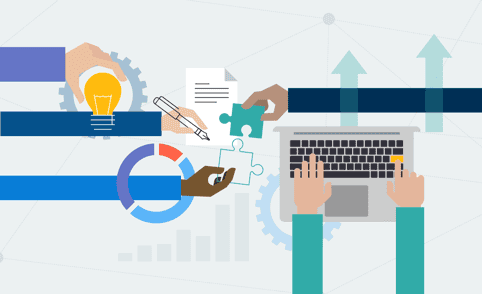

Comments