Interested in learning how to create a custom .NET MVC App? You've come to the right place!
Note: This blog is meant for a technical audience. An executive-focused article on Power BI Embedded can be found here.
For this blog, we'll be focused on the Power BI Embedded A-Series (Azure) SKU, and we'll be using the "App Owns Data" model, which is the model that allows you to embed Power BI reports for your customers. More information on this model can be found here.
Requirements
- An Azure Active Directory tenant (if you'd like to set up a full production environment), or a regular Power BI Pro account (can be used to set up a test environment)
- Visual Studio - Free Community version is available here
Set up your Power BI Embedding Environment
To set up your Power BI embedding environment, go to: https://app.powerbi.com/embedsetup/AppOwnsData. Then run through the steps as described below:
Step 1 - Sign in to Power BI
i. Sign in with an account used for the Power BI service.
ii. Click Next

Step 2 - Register Application
i. First enter the name of the application.
ii. Next, select the access permissions. For the purposes of this series, we only need to read reports, so we'll limit our access to just that.
iii. Finally, click "Register"
Step 3 - Create the Power BI App Workspace
i. First enter the name of the app workspace.
ii. Click "Create app workspace"
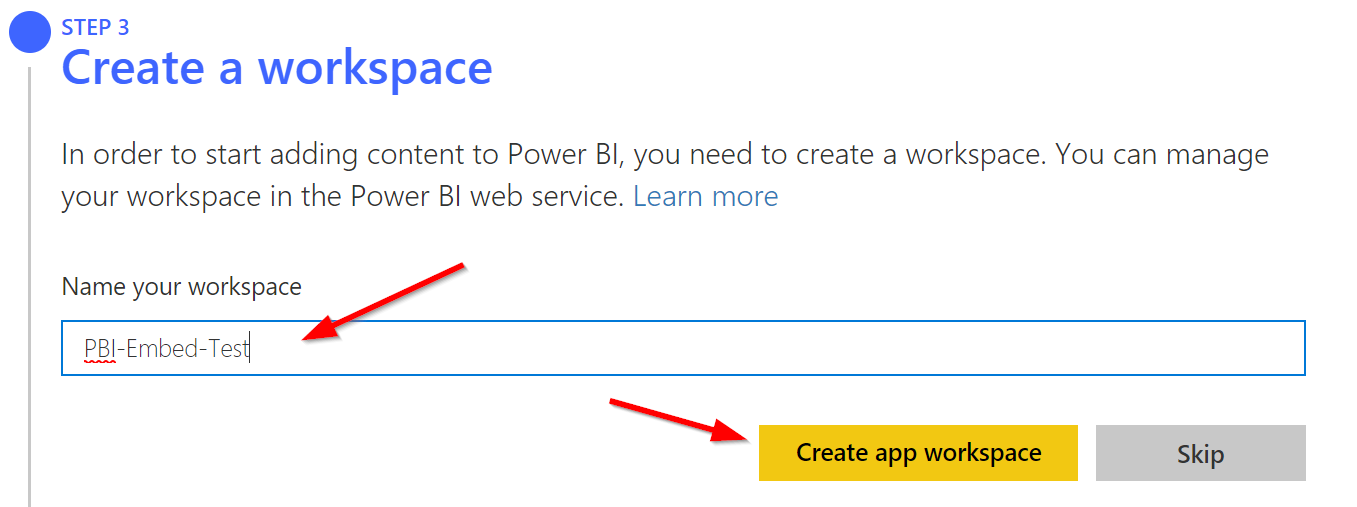
Step 4 - Upload a sample Power BI Report
i. Download this .pbix file that we'll use for this series of articles
ii. Select "Upload .pbix file"
iii. Browse to the location where you saved the .pbix file
iiii. Click "Import"
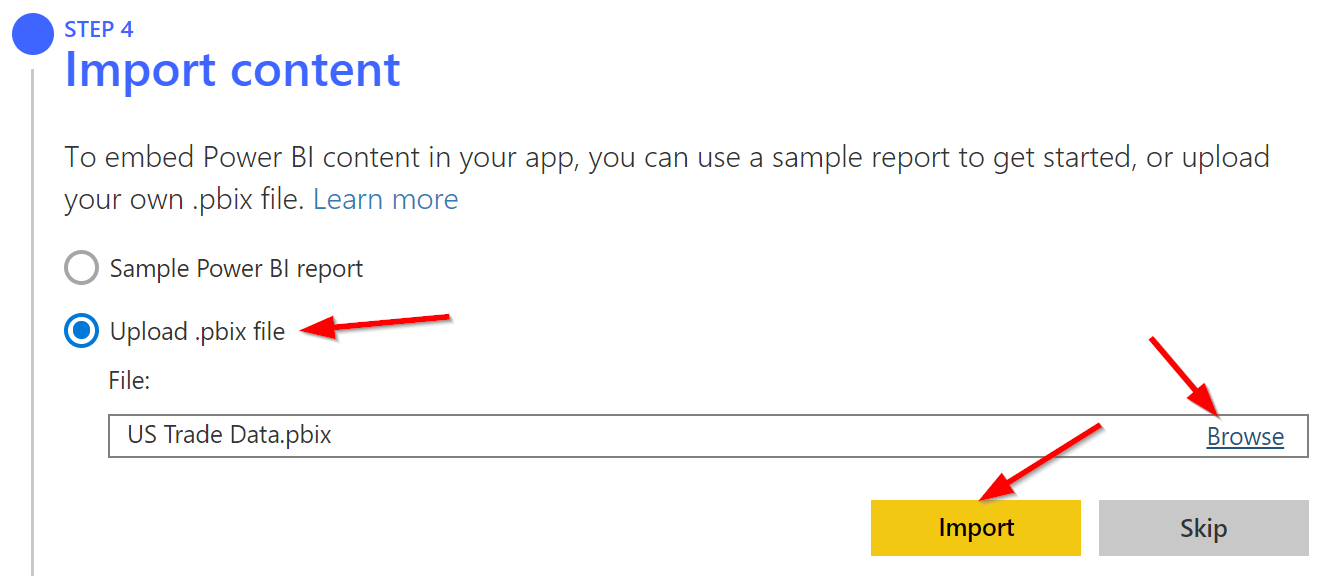
Step 5 - Grant Permissions
i. Click "Grant Permissions"
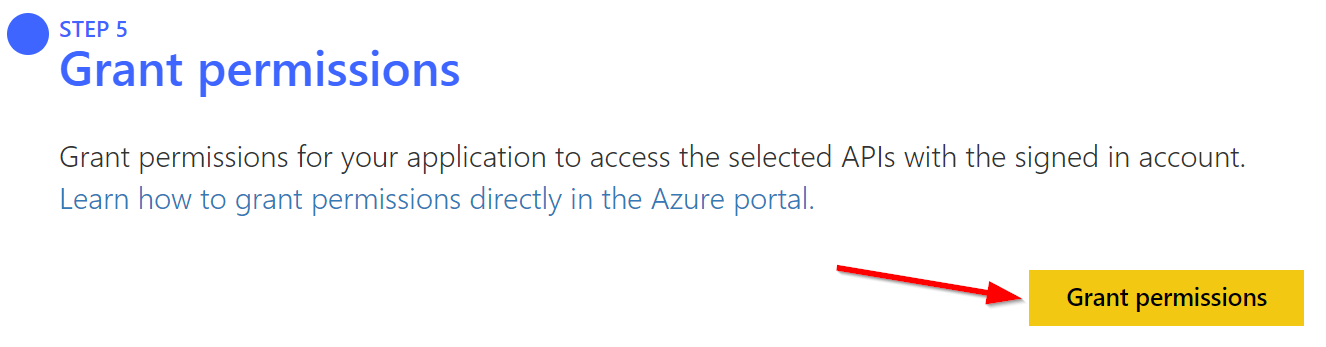
ii. A pop-up window will appear, click "Accept"
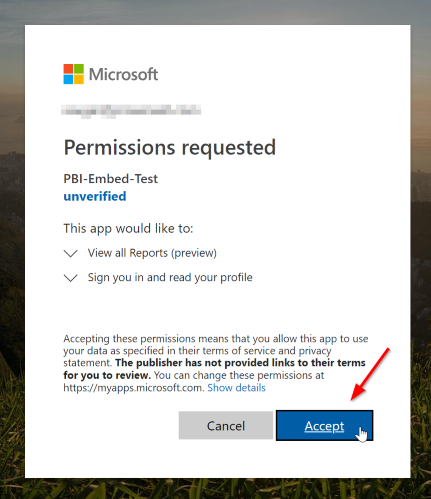
Step 6 - Download Sample App
i. Click "Download sample app"
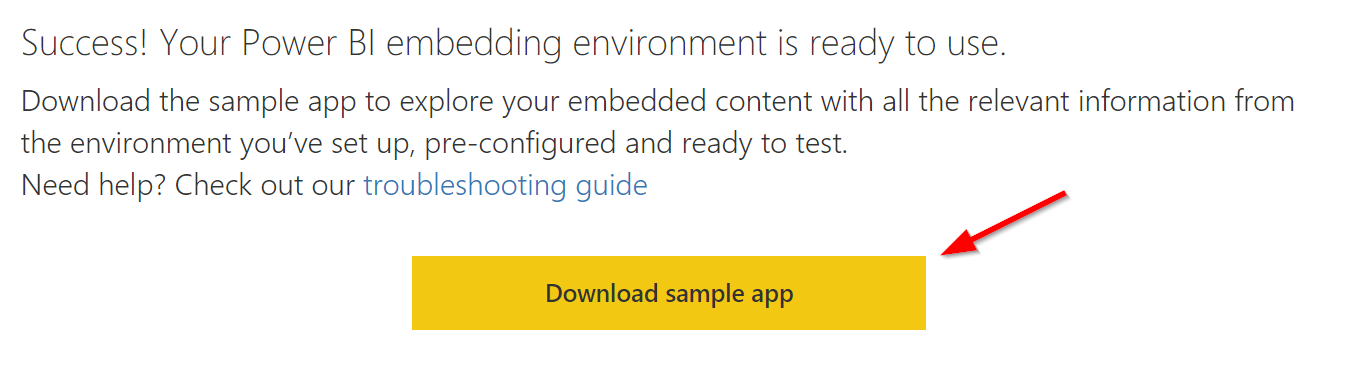
Step 7 - Extract Sample App
i. Click on the downloaded .zip file
ii. Click Extract to unzip it
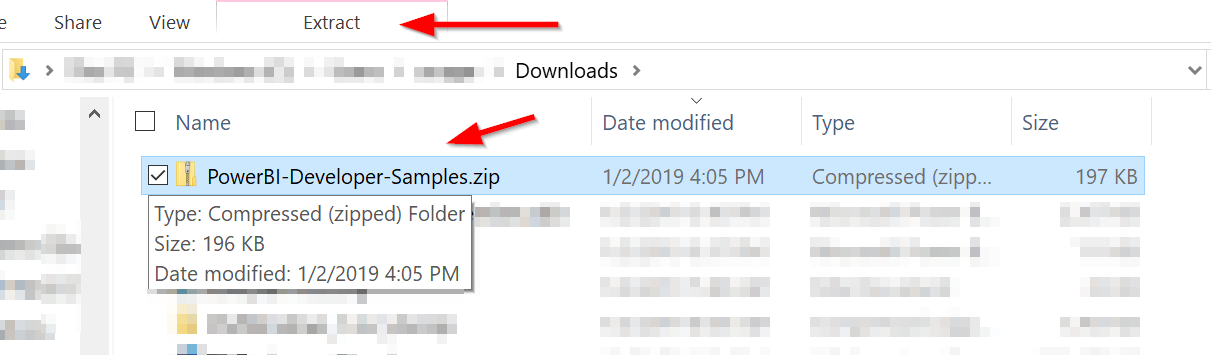
Step 8 - Open Solution and Enter Password into Web.config
i. Open up the extracted Visual Studio solution file into Visual Studio
ii. Click on the Web.config file
iii. Enter the password for the account used to sign into Power BI
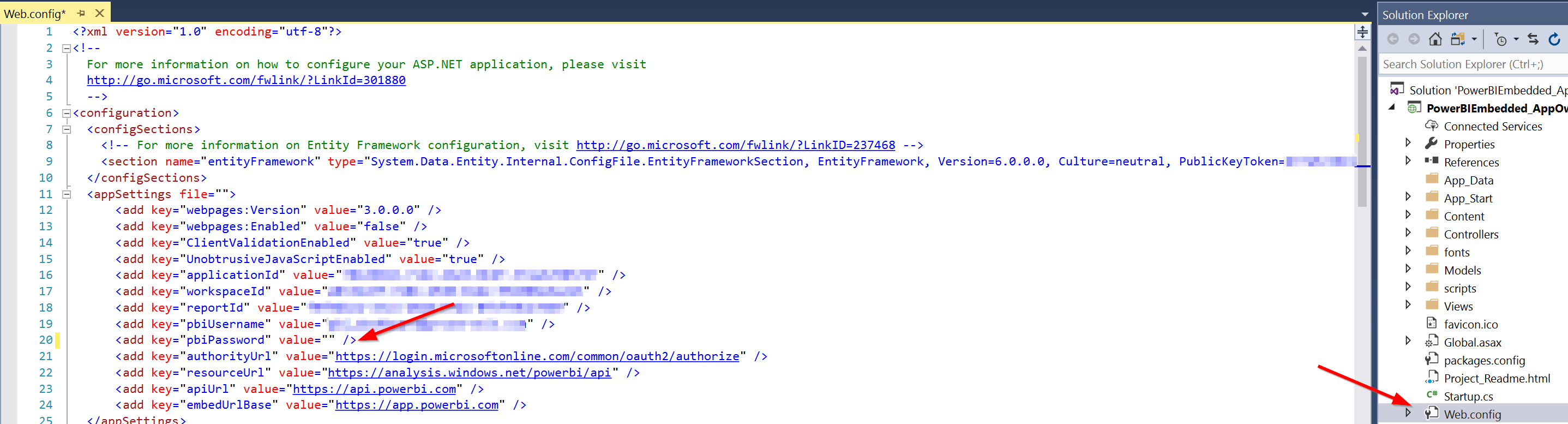
Step 9 - Run Solution and Embed Report
i. Click on the Run button in Visual Studio

ii. Click on "Embed Report" in the browser window
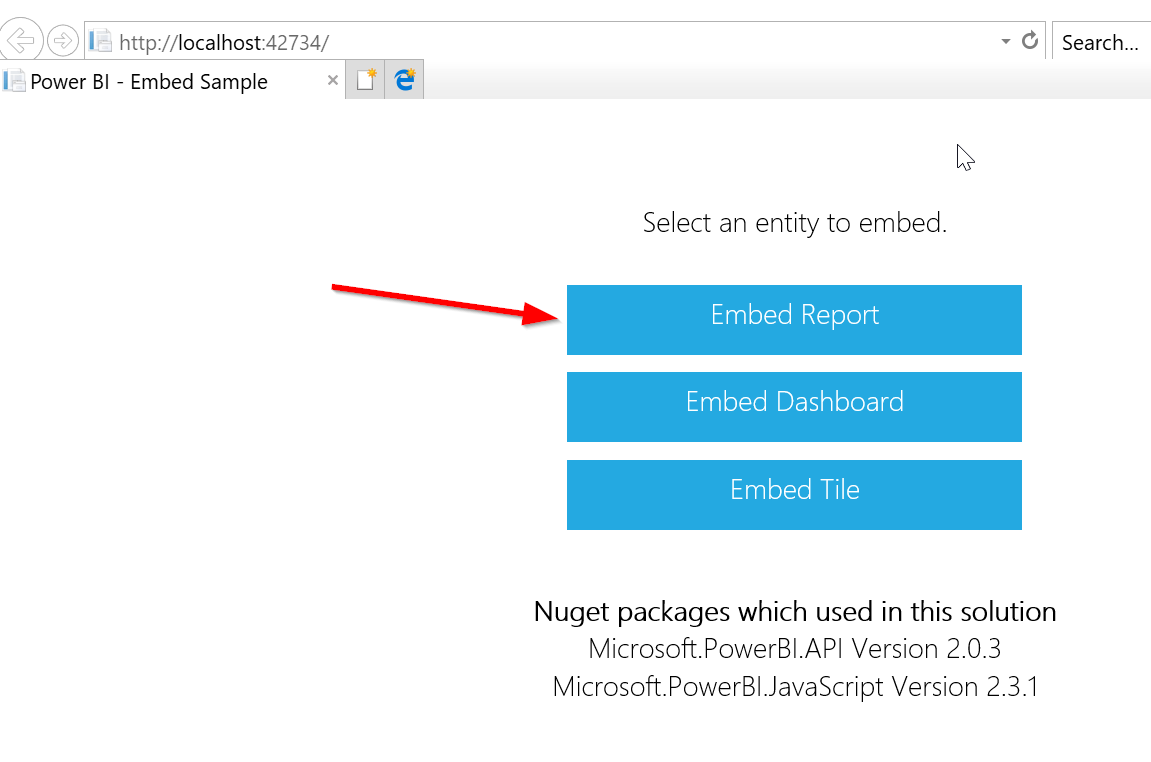
If all goes well, you should now have a report embedded into a custom .NET MVC web application running on the localhost of your computer like in the image below:
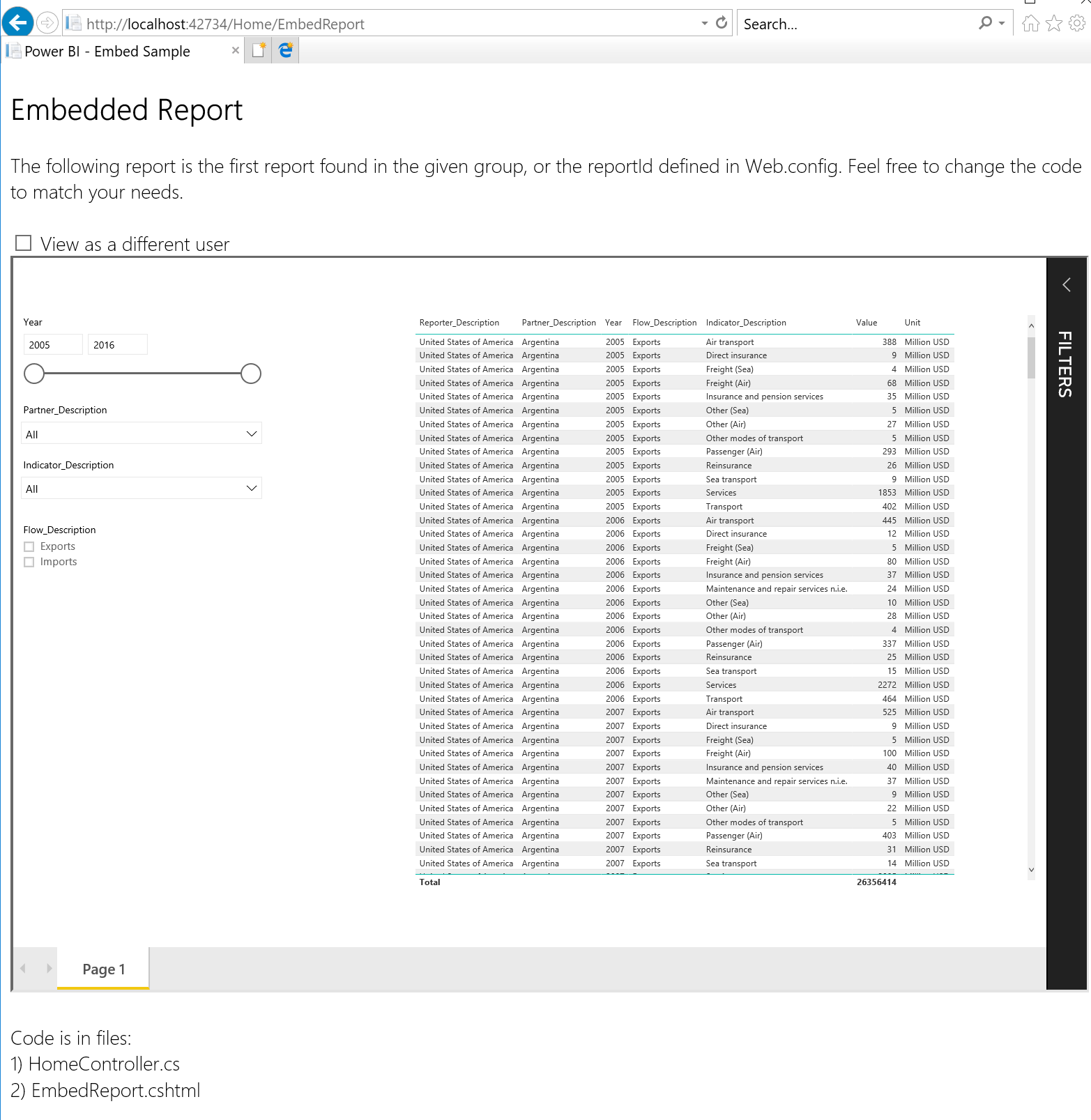
Related:
Power BI Usage Metrics Across All Workspaces: Step by Step
What Power BI is capable of & How Power BI can be
-
used to aggregate your data:
-
Learn More about Power BI
Get Started with MS Power BI Today
There are so many things MS Power BI can do to increase data visibility and improve decision making within your organization. So, let’s recap a few important points about why you need MS Power BI in your organization.
MS Power BI is data import, modeling, and visualization made easier. It can be a self-service data visualization tool for your end-users, or we can help build reports and dashboards for you. MS Power BI has desktop and mobile clients - even for Apple Watch - along with web-based dashboards and reports, making your data and KPIs easy to access from any device at any time.
Simply put, MS Power BI is an extremely versatile Business Intelligence platform. If you want to learn more about how to take full advantage of MS Power BI, drop us a line today. Our team of Data & Analytics experts will be happy to schedule a demo or a tutorial session.
Tags:
Insights & Automation
March 26, 2021
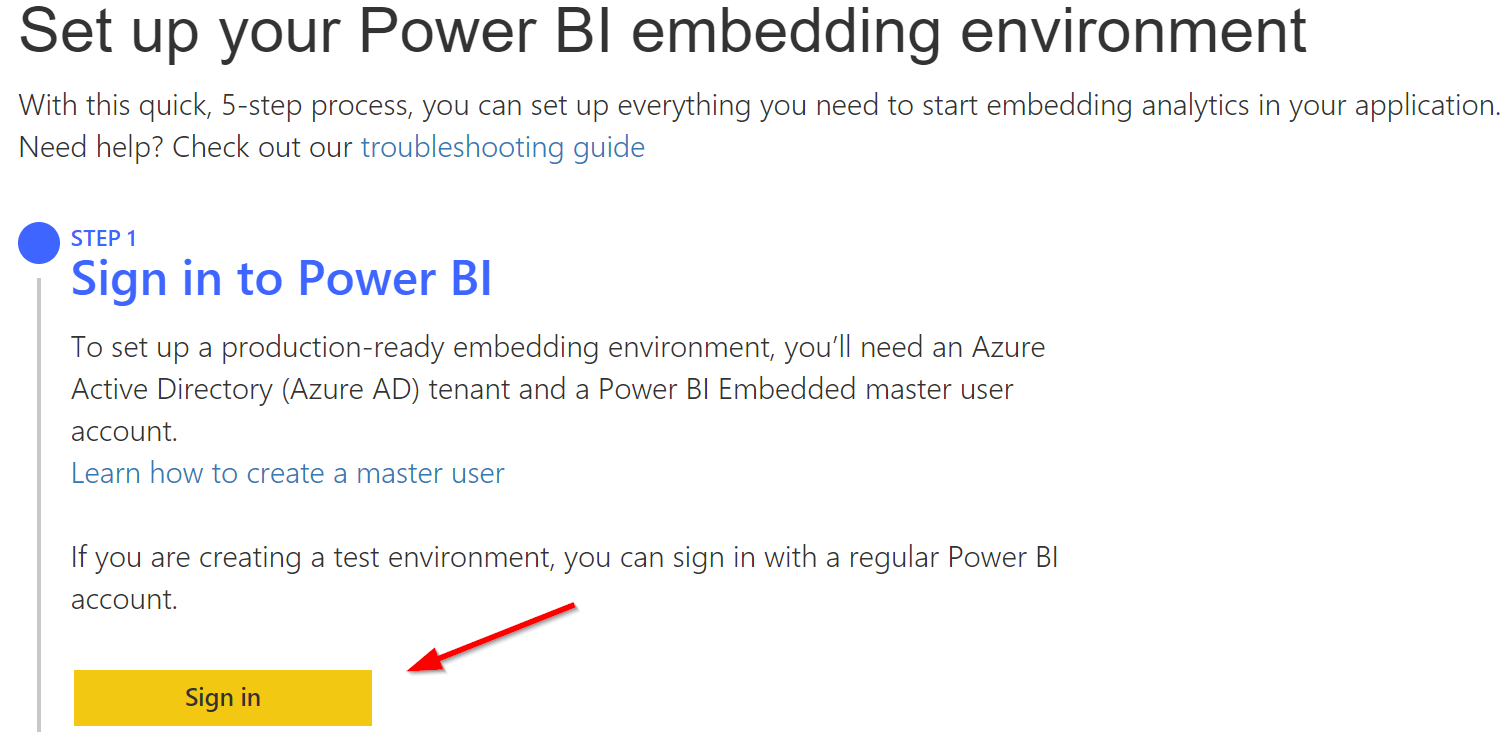
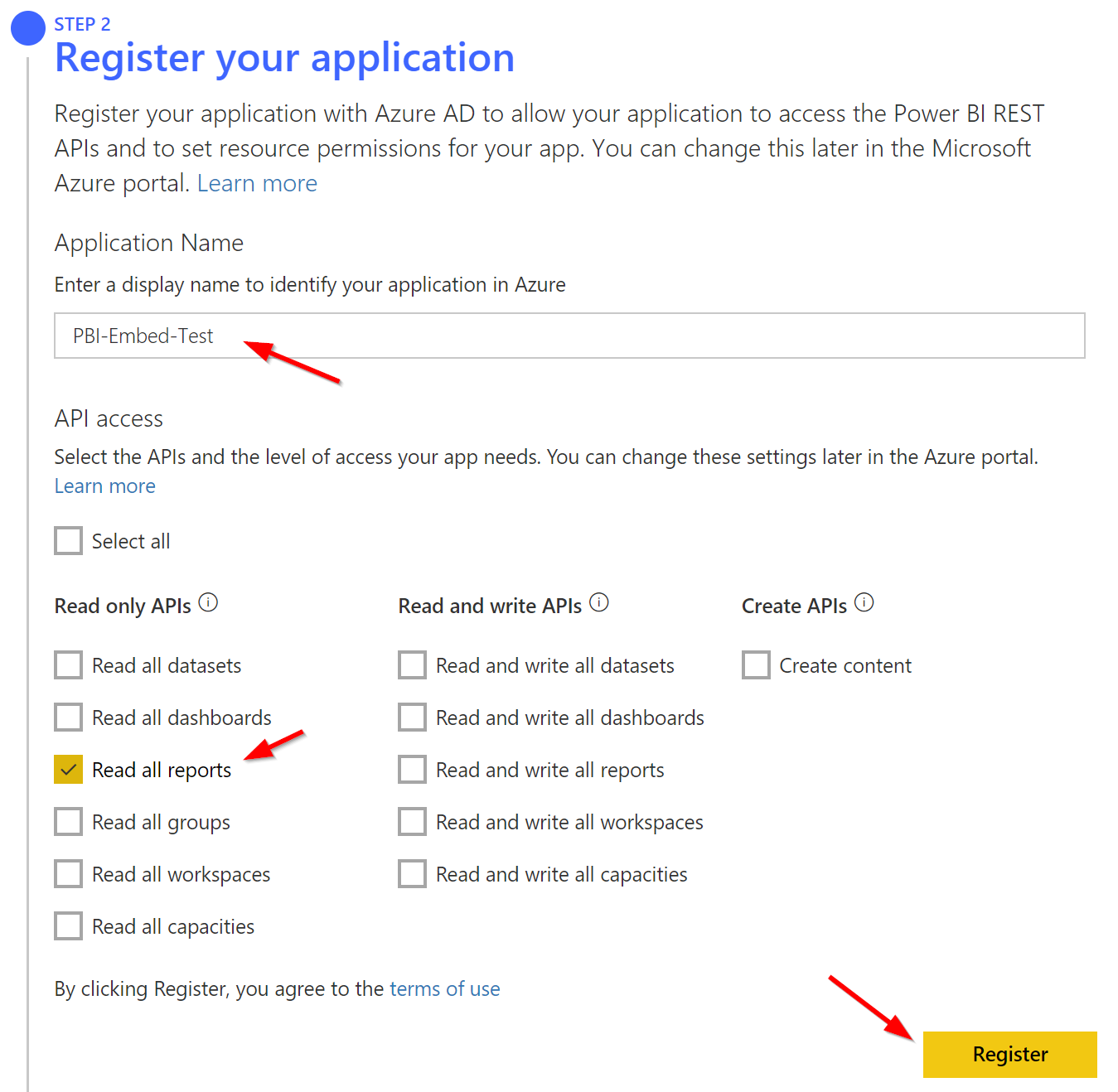



Comments