Transforming your data warehouse just got easier with the ability to run DBT (Data Build Tool) completely inside a Fabric Notebook. This guide will walk you through the process using the jaffle-shop-classic GitHub repository and connecting to a Fabric Warehouse using the dbt-fabric adapter. All of this will be accomplished within the context of a Fabric Notebook - no need for any local development.
We will be using the jaffle-shop-classic repository instead of the newer jaffle-shop repository as the classic version does not have warehouse-specific macros, which result in errors with the dbt-fabric adapter
In this blog, you will find:
🛠️ Step 1: Install dbt-Fabric into your Fabric Notebook
📝 Step 2: Clone the jaffle-shop-classic repository
🔧 Step 3: Setting Up the dbt-fabric Adapter
🔍 Step 4: Test the DBT Package and Fabric Warehouse Connection
🌱 Step 5: Seed the Fabric Warehouse with data
🚀 Step 6: Running the DBT Package
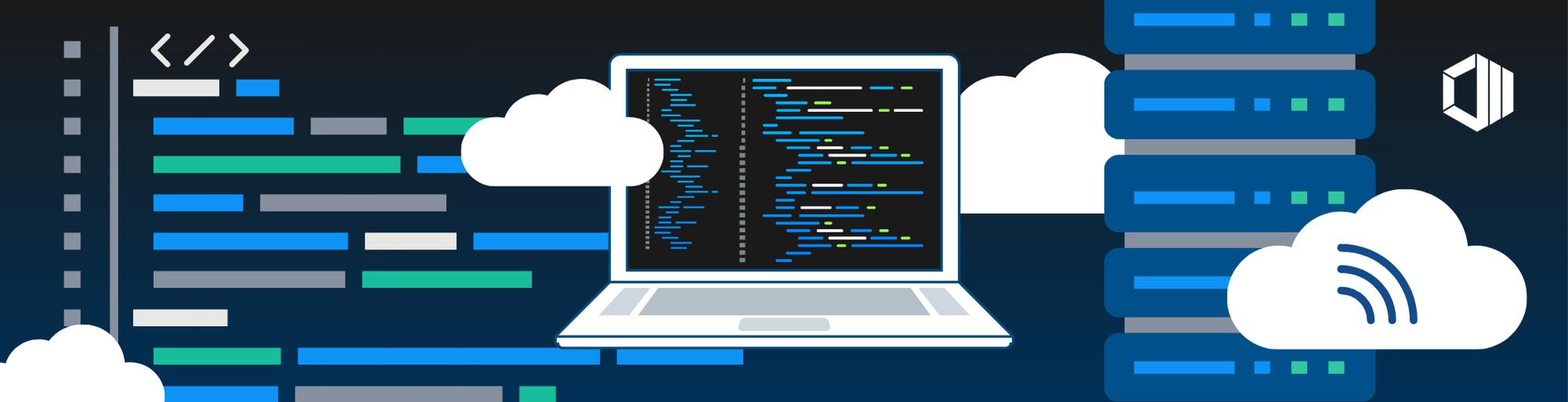
Prerequisites
You’ll need:
1. An MS Entra App (service principal) with Contributor permissions on a Fabric Workspace2. An Azure Key Vault - the user running the notebook will need access to GET secrets
3. Git Installed in the same Fabric Workspace - see Using Git in Fabric
4. A Fabric Warehouse
5. A Fabric Notebook
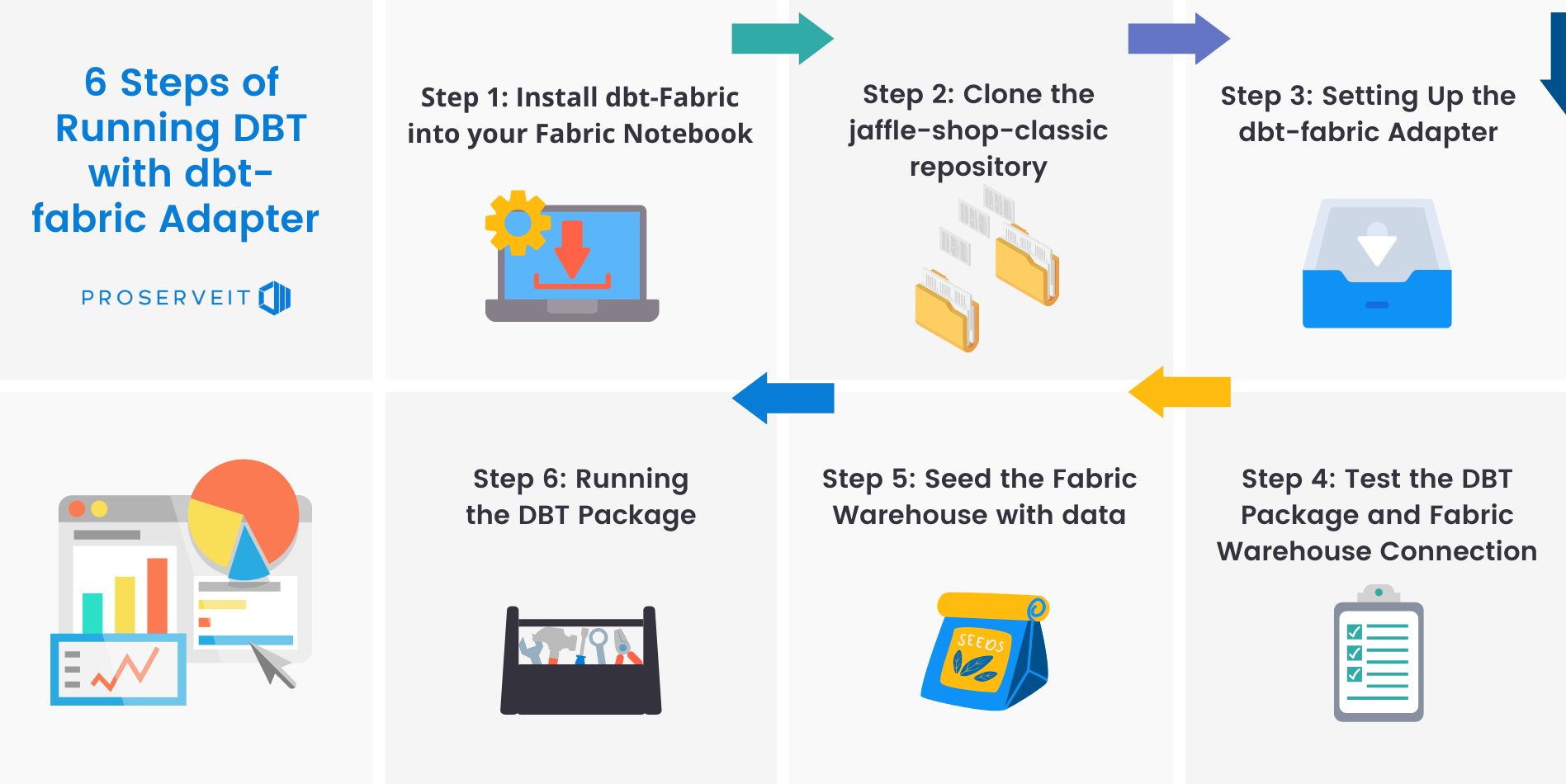
Step 1: Install dbt-Fabric into your Fabric Notebook
This command installs the dbt-fabric adapter:
%%bash
pip install -U dbt-fabric
After that, you can check the version of dbt core and dbt-fabric that are installed:
%%bash
dbt --version
Step 2: Clone the jaffle-shop-classic repository
%%bash
git clone https://github.com/dbt-labs/jaffle-shop-classic/
Note this will only work if you’ve followed the instructions at Using Git in Fabric
Step 3: Setting Up the dbt-fabric Adapter
To connect to a Fabric Warehouse, you’ll use the dbt-fabric adapter. This requires setting up a profiles.yml file with the necessary configurations:
%%bash
cd jaffle-shop-classic
rm ./profiles.yml
touch ./profiles.yml
echo 'config:' >> ./profiles.yml
echo ' partial_parse: true' >> ./profiles.yml
echo 'jaffle_shop:' >> ./profiles.yml
echo ' target: fabric-dev' >> ./profiles.yml
echo ' outputs: ' >> ./profiles.yml
echo ' fabric-dev:' >> ./profiles.yml
echo ' authentication: serviceprincipal' >> ./profiles.yml
echo ' driver: ODBC Driver 18 for SQL Server' >> ./profiles.yml
echo ' schema: edw' >> ./profiles.yml
echo ' threads: 4' >> ./profiles.yml
echo ' type: fabric' >> ./profiles.yml
Above sets up the basics of a dbt-fabric connection.
Next you’ll add in your Fabric:
- host (AKA SQL Connection String) - kept in a secret named fabric-host
- database (Name of your Fabric Warehouse) - kept in a secret named fabric-database
And your MS Entra App (service principal) details:
- tenant_id - kept in a secret named aad-tenant
- client_id - kept in a secret named aad-client
- client_secret - kept in a secret named aad-secret
Make sure to replace KEYVAULTNAME with the name of your Azure Key Vault. We will retrieve all of these details from an Azure Key Vault to keep them secure.
HOST = mssparkutils.credentials.getSecret("https://KEYVAULTNAME.vault.azure.net/","fabric-host")
DATABASE = mssparkutils.credentials.getSecret("https://KEYVAULTNAME.vault.azure.net/","fabric-database")
TENANT = mssparkutils.credentials.getSecret("https://KEYVAULTNAME.vault.azure.net/","aad-tenant")
CLIENT = mssparkutils.credentials.getSecret("https://KEYVAULTNAME.vault.azure.net/","aad-client")
SECRET = mssparkutils.credentials.getSecret("https://KEYVAULTNAME.vault.azure.net/","aad-secret")
!cd jaffle-shop-classic; echo " host: $HOST" >> ./profiles.yml
!cd jaffle-shop-classic; echo " database: $DATABASE" >> ./profiles.yml
!cd jaffle-shop-classic; echo " tenant_id: $TENANT" >> ./profiles.yml
!cd jaffle-shop-classic; echo " client_id: $CLIENT" >> ./profiles.yml
!cd jaffle-shop-classic; echo " client_secret: $SECRET" >> ./profiles.yml
Step 4: Test the DBT Package and Fabric Warehouse Connection
%%bash
cd jaffle-shop-classic
dbt debug --profile jaffle_shop
Output should look like this:
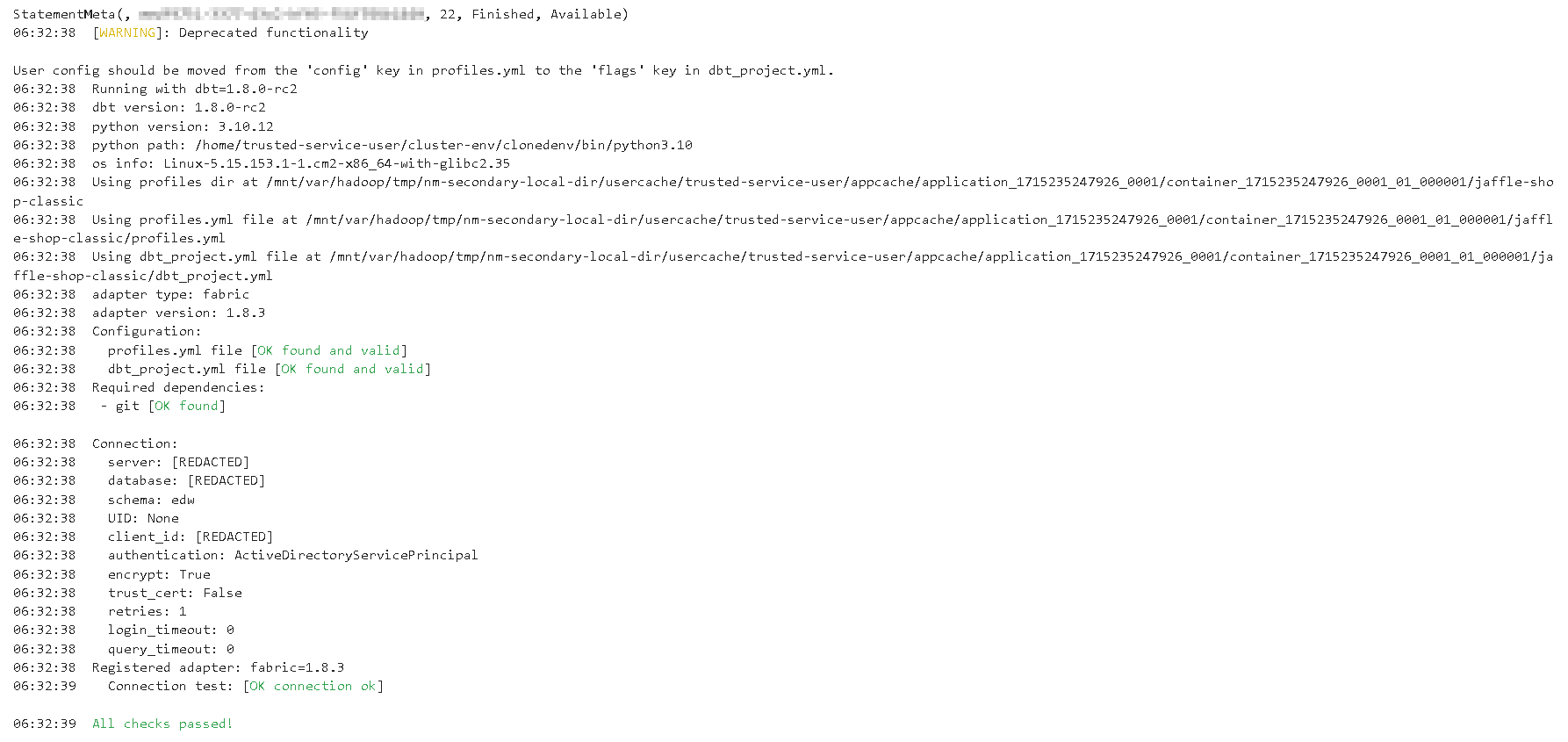
Step 5: Seed the Fabric Warehouse with data
%%bash
cd jaffle-shop-classic/
dbt seed --profile jaffle_shop
Output should look like this:
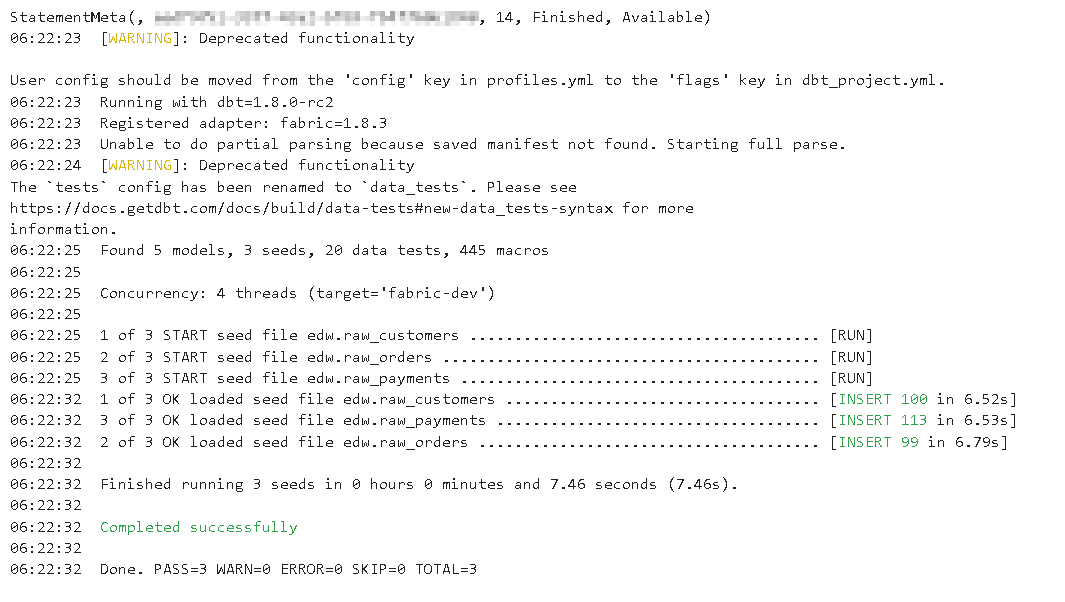
Step 6: Running the DBT Package
With the dbt-fabric adapter configured and the package downloaded, you can execute your DBT project:
%%bash
cd jaffle-shop-classic
dbt run --profile jaffle_shop
This will run all the models, tests, and snapshots defined in your DBT project, leveraging the power of the Fabric Warehouse for your data transformations.
Output should look like this:
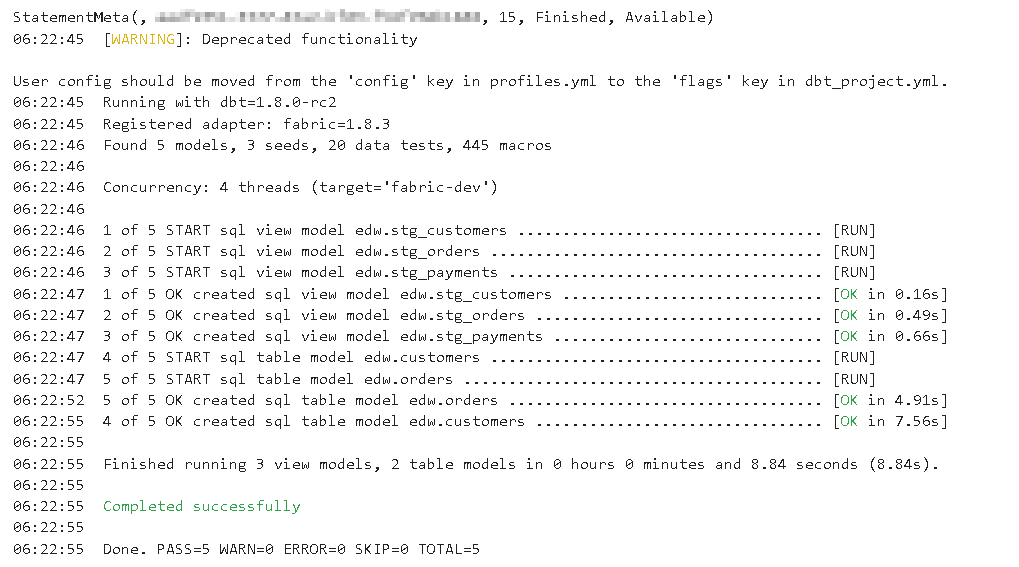
Conclusion
By running DBT inside a Fabric Notebook with the dbt-fabric adapter, you centralize your data transformation process, enhance security with Azure KeyVault, and improve collaboration by eliminating the need for local development environments. The jaffle-shop-classic repository’s compatibility with Fabric Warehouse ensures a smooth and efficient workflow to test DBT in Fabric.
You may be interested in these blogs:
💰 Efficient Cost Management with Copilot for PowerBI: A Complete Guide
📈 Power BI Usage Metrics Across All Workspaces: Step-by-Step
📊 How AI Data Analysis Enhances Analytics: Key Benefits & Top Tools
Unleash the Full Potential of Your Data Transformation
Ready to take your data transformation to the next level? ProServeIT can help! As a Microsoft Solutions Partner in Data & AI, our team of certified professionals is here to empower your organization to leverage the full potential of your data.
Contact ProServeIT today and schedule a consultation with our data specialists.
Tags:
Data & Analytics
June 21, 2024
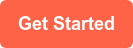



Comments